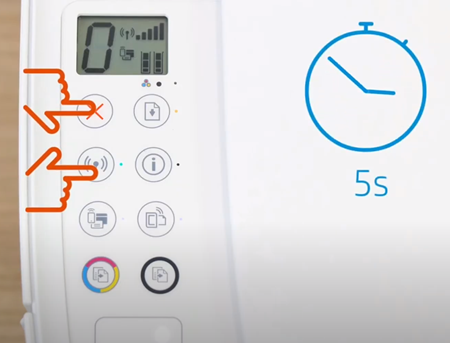A Step-by-Step Guide on How to Reset Your HP Printer
Printers have become an indispensable part of our daily lives, whether for business or personal use. However, like any other electronic device, printers may encounter issues that require troubleshooting. One common solution to resolve various problems is resetting the printer. In this blog post, we'll guide you through the process of resetting an HP printer, a widely used brand known for its reliability.
Why Reset Your HP Printer?
Resetting your HP printer can help resolve issues such as print job errors, connectivity problems, and other software-related glitches. It essentially restores the printer to its default settings, often eliminating temporary issues that may hinder its performance.
Step-by-Step Guide to Reset Your HP Printer:
-
Turn Off the Printer: Before initiating the reset process, ensure that your HP printer is turned off. If it's currently printing, wait for the job to finish before proceeding.
-
Disconnect Power Source: Unplug the power cord from the back of the printer. This step is crucial to ensure a complete power cycle.
-
Wait for 60 Seconds: Give the printer a brief moment to discharge any residual power. Waiting for around 60 seconds allows the printer's internal components to reset.
-
Reconnect Power Source: Plug the power cord back into the printer. Ensure it is securely connected.
-
Power On the Printer: Turn on your HP printer. Wait for it to initialize and become ready.
-
Perform a Hard Reset (Optional): Some HP printers have an additional hard reset option. Check your printer's manual or visit the HP support website to find specific instructions for your model.
-
Update Firmware (Optional): It's a good practice to ensure that your printer has the latest firmware. Visit the HP official website, locate your printer model, and download any available firmware updates. Follow the provided instructions to install the updates.
-
Reconfigure Printer Settings: After the reset, you may need to reconfigure your printer settings, such as connecting it to your network, setting paper preferences, or adjusting print quality.